Having backed up contacts from your Android Smartphone becomes handy when you have to perform a data wipe, modify your phone you loss your data due to some mishap. You can easily restore all of your contacts within few seconds. I’ve compiled up some easiest methods in order to help you to backup your contacts conveniently. Follow the steps explained
below to do so.
First of all you need to download and install Sms Backup & Restore from the Google Play Store.
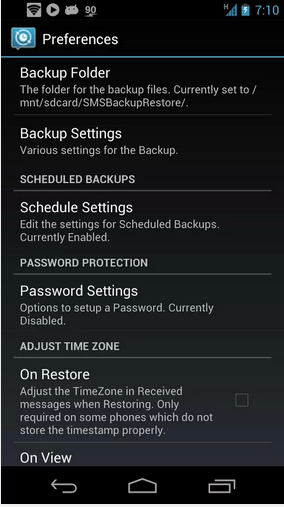 Here a screen showing the Scheduled Backups panel. Turn it on, You can also select here either you want to get notified about the automatic backup or not.
Here a screen showing the Scheduled Backups panel. Turn it on, You can also select here either you want to get notified about the automatic backup or not.
below to do so.
First of all you need to download and install Sms Backup & Restore from the Google Play Store.
Open the App & You will see a screen as shown below. Here you can select whatever you want today, probably you want to backup your messages first of all, so just tap ”Backup”.
As soon as you tap the Backup button you will receive options as shown below, Here you need to specify the storage where you want to store your backed up xml file. This xml file will be used to restore the messages a latter time when you want. By default is internal storage but you can change it depending upon your choice.
Enter the name for your backed up file and press ok, the backup process will start and an xml file will be created on your internet / external storage.
To access the preferences in the Sms Backup & Restore you can simply press the options key on your phone and head to the preferences as shown below, here you can adjust all the settings as you want.
One of the very useful options here is Scheduled Backups, it allows you to backup your important messages automatically after a specific interval of time you set. You can simple tap it and set the schedule to backup your messages automatically.
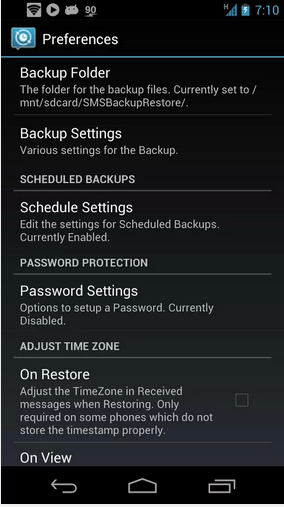 Here a screen showing the Scheduled Backups panel. Turn it on, You can also select here either you want to get notified about the automatic backup or not.
Here a screen showing the Scheduled Backups panel. Turn it on, You can also select here either you want to get notified about the automatic backup or not.
Ok so, that was all to backup the messages. Let’s see now how we can restore the backed up messages. To do so, simply press the restore button on the main screen of Sms Backup & Restore, it will give you a list of all the files which you have backed up, you can simply select any of these files to restore the messages.
After you specify a file to restore the messages, another screen will popup showing the options as shown below. Here you can specify that either you want to restoreall the messages from that file or you want to restore the messages from a specific date and onwards.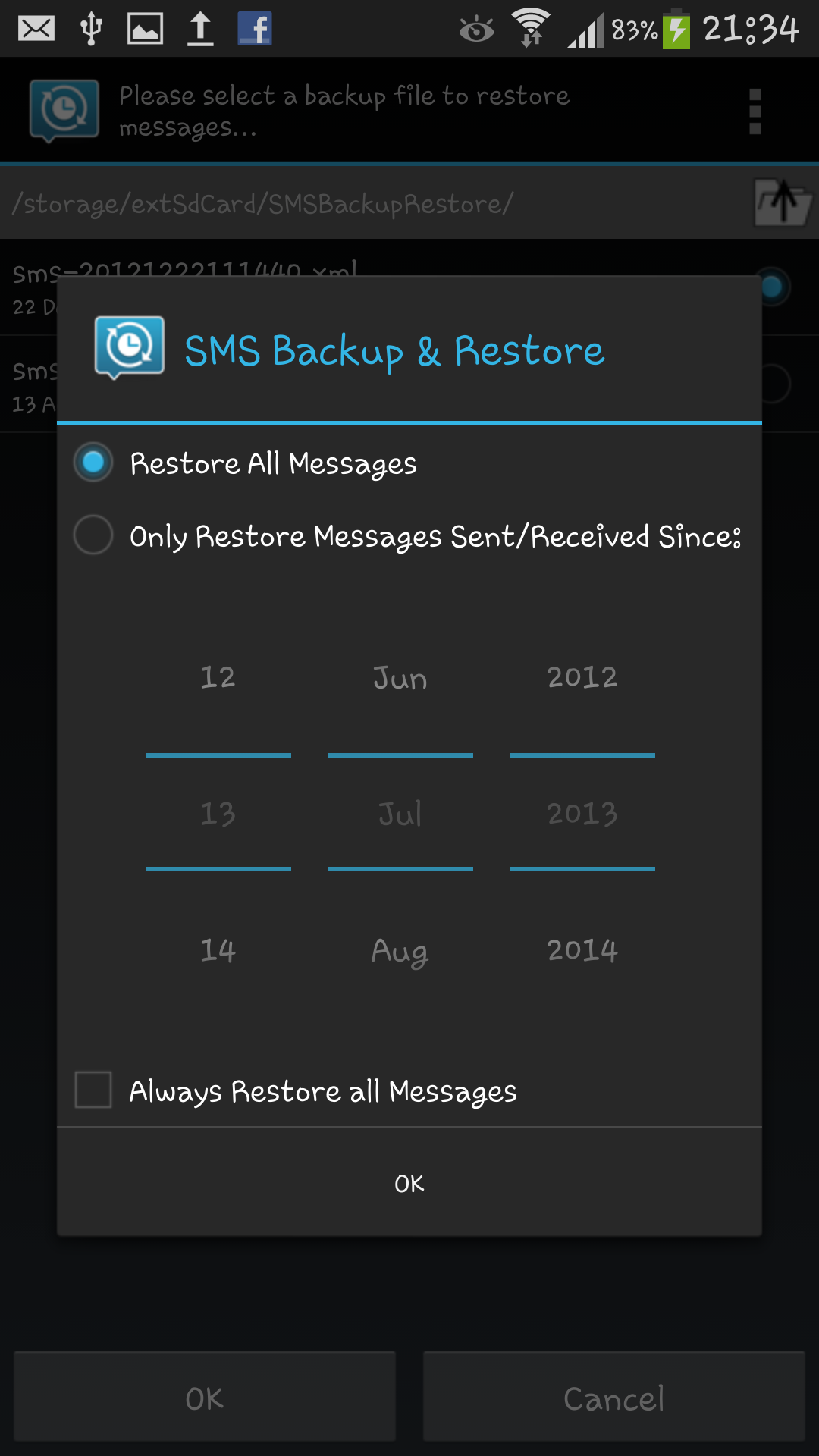
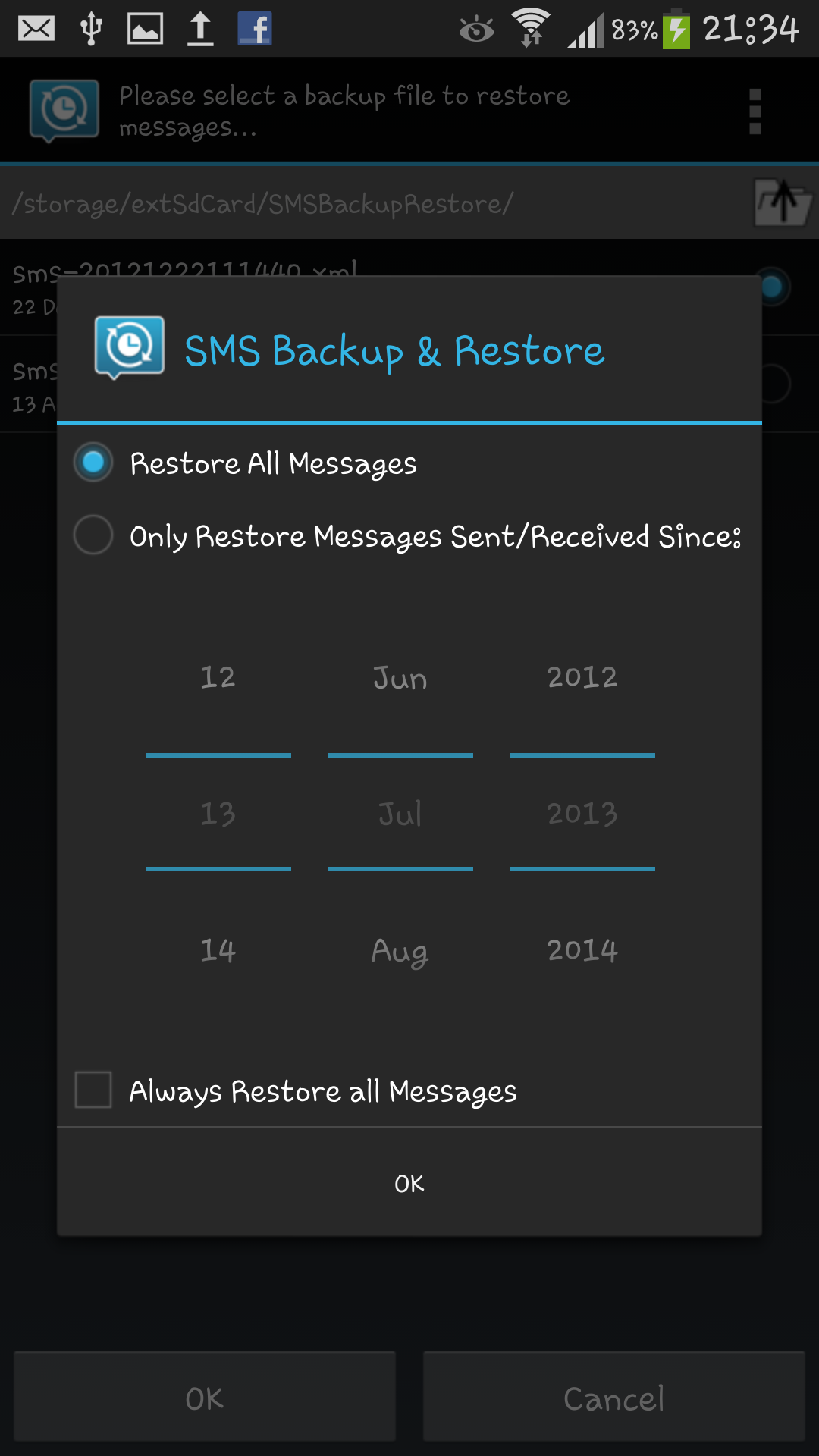
The restore process will start and end up showing you the complete pop up notification.
That’s all. Got any confusions? feel free to leave a comment below and ask us. Good Luck.














No comments:
Post a Comment