Now I don’t know whether how many of your are familiar with the importance of EFS data, but I can assure you that its important is much more than you can understand or know. A couple of days ago, one of my friends came to me complaining that he installed a Custom ROM but now he can’t able to send any Message, make a Call or use Bluetooth and Wi-Fi. Imagine
a Mobile without any Connectivity, that would be horrible.So, it is an important thing so you have to make sure to make a back-up of all the EFS Data, in case of any damage you will be able to restore it afterwards. Some, mobiles EFS data is available on WEB, but no one know whether their mobiles EFS is available or not.
a Mobile without any Connectivity, that would be horrible.So, it is an important thing so you have to make sure to make a back-up of all the EFS Data, in case of any damage you will be able to restore it afterwards. Some, mobiles EFS data is available on WEB, but no one know whether their mobiles EFS is available or not.
But What is EFS?
Now that I have your attention about EFS, you might be curious to know what is EFS? EFS is a System Directory, that contains some important information about IMEI, Wireless MAC Address, baseband version, Product Code, System ID and NV Data. Usually your EFS data remain safe no matter what happens, but its corruption occurs when you try to install any Custom ROM and Got this error.
And if you get this error, By GOD you are in serious trouble and many people come to know about EFS, when they lost it. So, before installing any Custom Things, make sure to back-up all of your EFS data. The main problem is that not all type of EFS is available online and most of them doesn’t work.
Reasons for EFS Data Loss:
- Manually Downgrading or Upgrading the Official Firmware, rarely happens when installing OTA.
- Installing a corrupt Custom ROM or MOD or Kernel.
- Any kind of Clash between old and new Kernel can cause this.
How To Back-Up/Restore EFS.
1. EFS Professional
As you might have guessed, the Title says it all, this is the easiest solution to save your EFS data and restore it afterwards. It’s a really awesome and wonderful tool created by XDA member, LiquidPerfection, that makes this work so easy that anyone can do it.- Features Of EFS Professional:
- Automatic detection and termination of SAMSUNG Kies application on startup.
- Backup and restore partition images to and from compressed archives (*.tar.gz format).
- Detects backup archives automatically on the device and PC for hassle free restoring.
- Device filter support to allow displaying important partitions for various devices.
- Extract and read device’s PIT file to ensure efficient and accurate backup and restore operations.
- Check MD5 hash during backup and restore operations to verify integrity of data written.
- Option to Format EFS to wipe all data and recreate partition.
- Qualcomm device support allowing many new features such as backup and restore of the FULL NV Item range.
- Generate IMEI in reversed HEX format for Qualcomm repair operations.
- Read and write IMEI to and from Qualcomm devices and QPST ‘QCN Backup’ files.
- Read / write / send SPC (Service Programming Code) on Qualcomm devices.
- Read / write Lock Code on Qualcomm devices.
- Read ESN and MEID on Qualcomm devices.
- Automatic detection and switching of USB settings when launching Qualcomm NV Tools.
- Option to display various device, ROM and BusyBox related information at the click of a button.
- Option to restore NV data from internal ‘*.bak’ files if they exist to fix corrupt or incorrect IMEI number.
- Option to repair NV data file ownership to fix ‘Unknown baseband’ and ‘No signal’ issues.
- NV Backup and NV Restore options to utilise Samsung’s built in ‘reboot nvbackup’ and ‘reboot nvrestore’ functions. (Intended for US device variants only).
- Enable / Disable ‘HiddenMenu’ on newer devices.
- Launch PhoneUtil, UltraCfg and other built in hidden device menus straight from the application UI.
How To Use EFS Professional:
- Download the EFS Professional and Extract it on your Desktop.
- Connect any Galaxy Device with PC, make sure USB debugging is enable.
- Run the EFS Professional.exe as Administrator.
- Click on EFS Professional on the Windows in font of you.
- You will see another window, once the device is detected, you will see the windows is filled with Info such as model number, firmware version, root and BusyBox version, etc
- Click On Back-Up and then Click on Device Filter and select your phone model. If you donot see anything in the Filter tab, click on Refresh.
- EFS Professional will now show you the System Partition where your info is located, Click on Select All.
- Finally Click on Back-Up and your EFS data will be backed-up on your phone and PCThe backup on PC can be found in the EFS Professional folder inside “EFSProBackup” and it looks like this: “GT-xxxxxxx-xxxxx-xxxxxx.tar.gz”
Now How To Restore It:
- Connect your device with PC.
- Open EFS Professional.
- Now Click on drop down menu in “Restore Options” and select the Previous Backed-up file.
- You can Format the Current Corrupted EFS File easily.
- Now Click On Restore Button.
Back-up EFS using kTool.
There is yet another handy tool to Back-up all your EFS Data, its real easier to use and supports all Samsung Devices except Qualcomm Based LTE Devices.- Requires Root
- Works (only!) on the following devices
- Galaxy S2
- Galaxy Note
- Galaxy Nexus
- Galaxy S3 (International I9300 – *NOT* US variants)
- Qualcomm based US variants (of ALL devices) ARE NOT POSSIBLE to be supported
Back-Up and Restore EFS using Aroma Installer.
Download Anyone of the following Aroma Installer.Copy and Paste the Downloaded file to the root of your SDcard.Boot into CWM Recovery. To do so, turn off your device and turn it on by pressing and holding Volume Up + Home Button + Power KeyNow in CWM, select “Install zip>choose zip from sd card”.Select the downloaded ROM’s .zip file that you placed on your phone sd card and then select “Yes” and let the installation proceed.Use Terminal Emulator To Back-Up EFS:
Now those who have Rooted their device, but haven’t installed any Custom Recovery, then can install another Application called Terminal Emulator to Back-Up their EFS Data.Download and Install Android Terminal EmulatorOpen the App and get Super SU permission if requested.When you see the Terminal, Type the Following Command:- To backup EFS on Internal SD Card:
- To backup EFS on External SD Card:
Note: All The commands must be typed very Precisely, otherwise it will lead to somewhere else.If Everything goes fine, your data will be Backed-Up to your Internal or External SDcard. Don’t foget to Copy the EFS.img to your Computer or upload it anywhere to make it more safe.Ok, SO here is how you can Restore the EFS Data in Android Terminal Emulator:Launch the App and Type the Following Commands:- To restore EFS on external SD Card:
- To restore EFS on external SD Card:
Note:
In case of Android Terminal Not working, try the Following App:Root Browser
Open the app and go to dev/block directory and copy the Exact path of EFS Data files.Now Edit them Accordingly:Back-Up and Restore EFS Using TWRP/CWM/Philz Recovery:
You can even Back-Up the EFS using any Custom Recovery,To do so, turn off your device and turn it on by pressing and holding Volume Up + Home Button + Power Key.All you need is to install any Custom Recovery and Back-Up and Restore your Mobiles EFS data safely. Apart from tools discussed in this post, there are many other on WEB, if you find anyone of them and found that it’s working perfect, Do share it with us…..!!!!





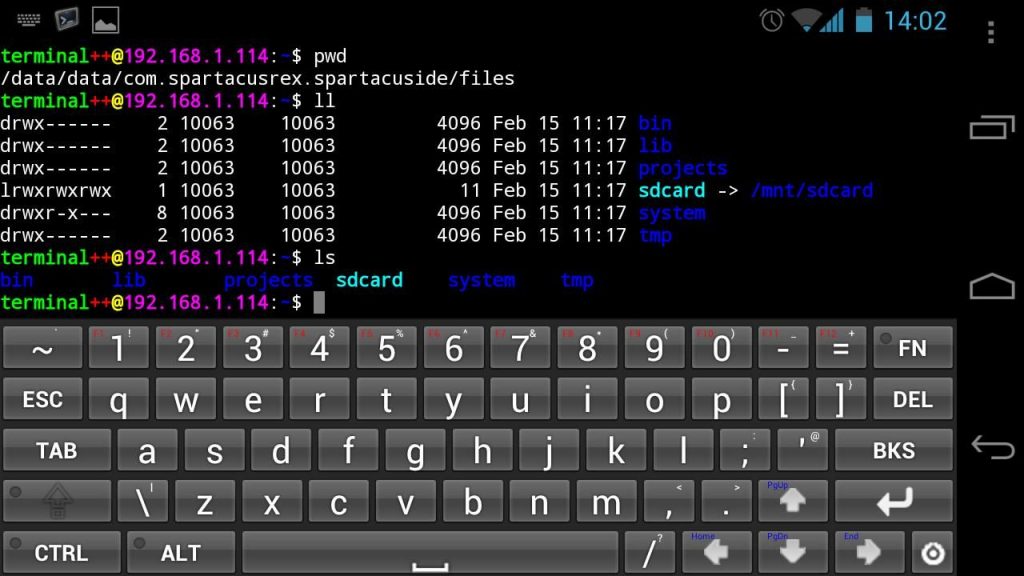





No comments:
Post a Comment